How to configure IPTV on a Fire TV Stick
1. From your device's home screen, hover over the Search option.
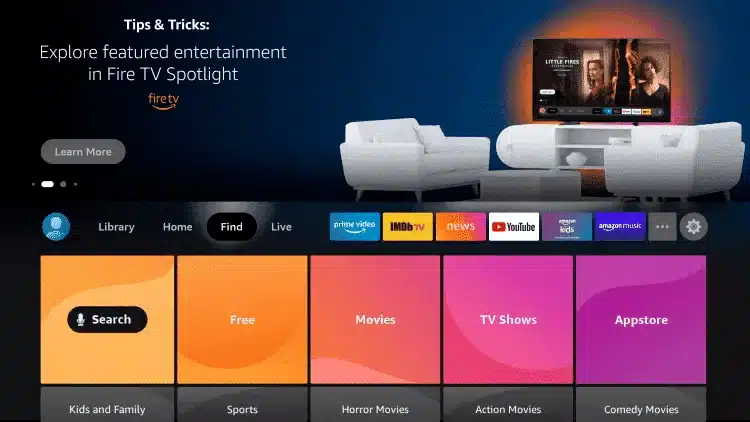
2. Click on Search.
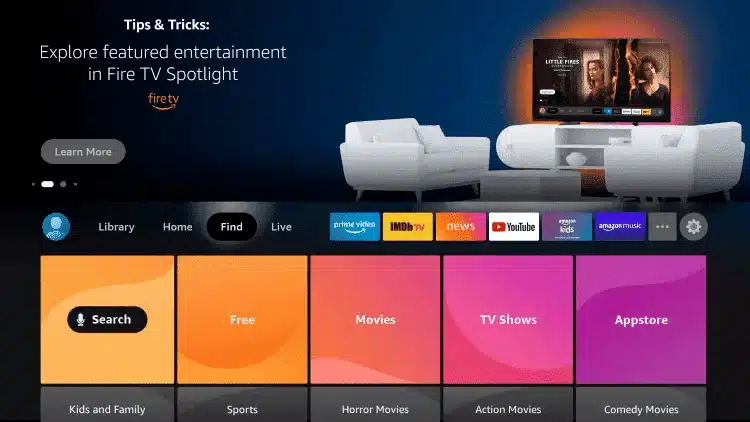
3. Search and select Downloader.
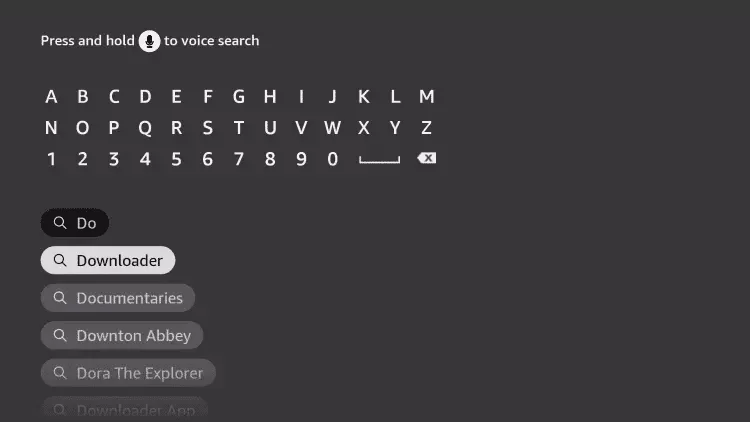
4. Choose the Downloader application.
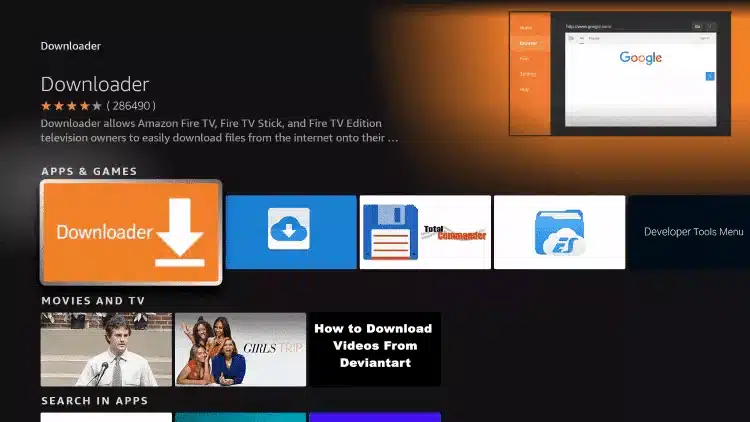
5. Click on Download.
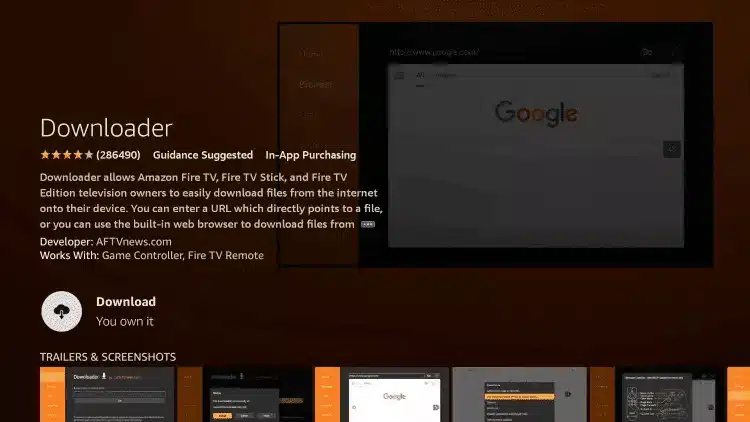
6. Once the application installation is complete, click Open.
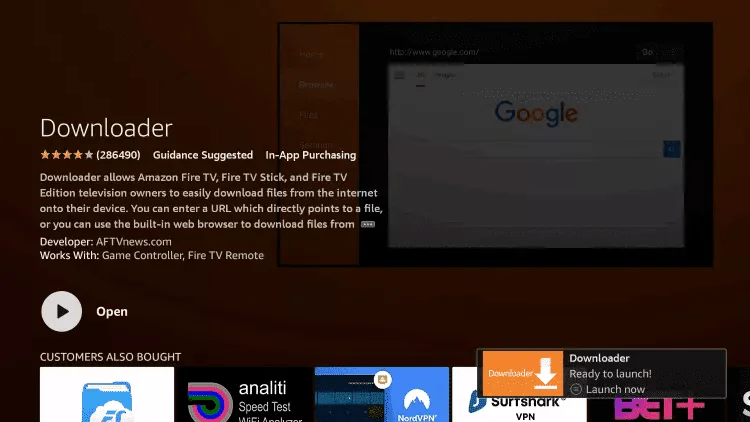
7. Return to the Home screen and open Settings.
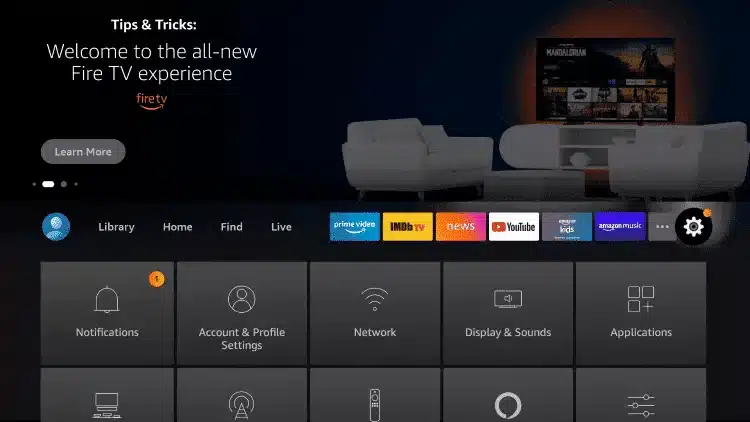
8. Click on My Fire TV.
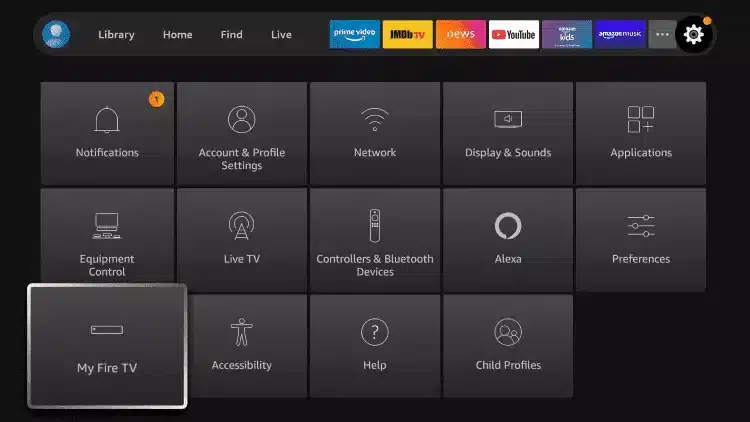
9. Choose Options for developers.
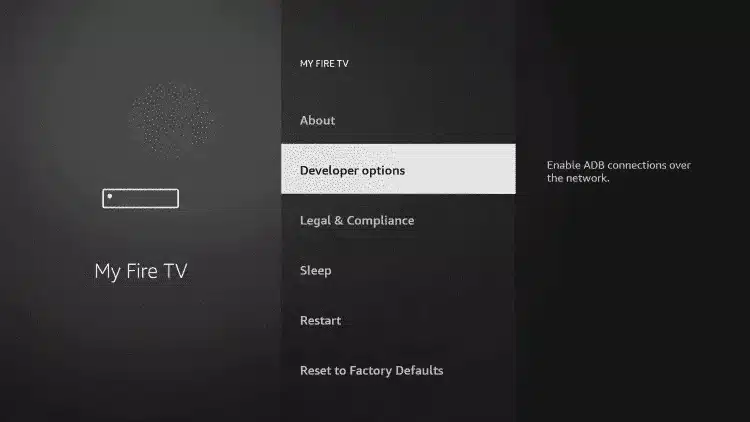
10. Click on Install unknown applications.
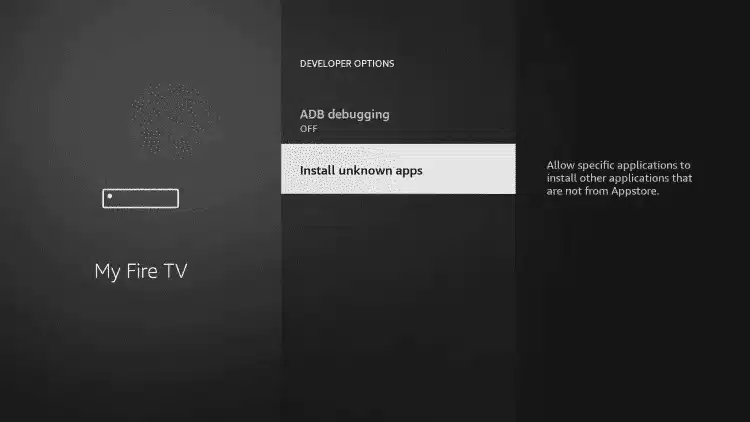
11. Find the Downloader application and click on it.
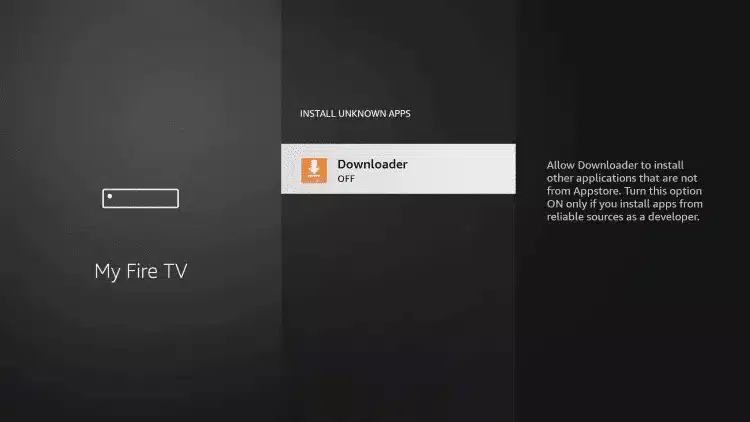
12. This will enable Unknown Sources for the Downloader application. This will enable side loading on your device.
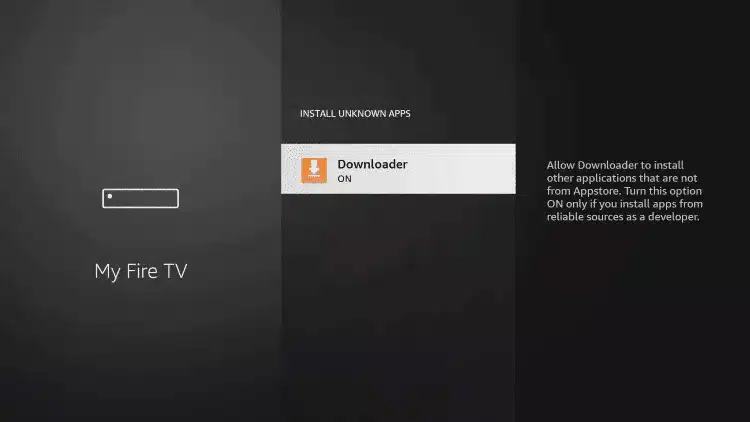
13. Launch Downloader.
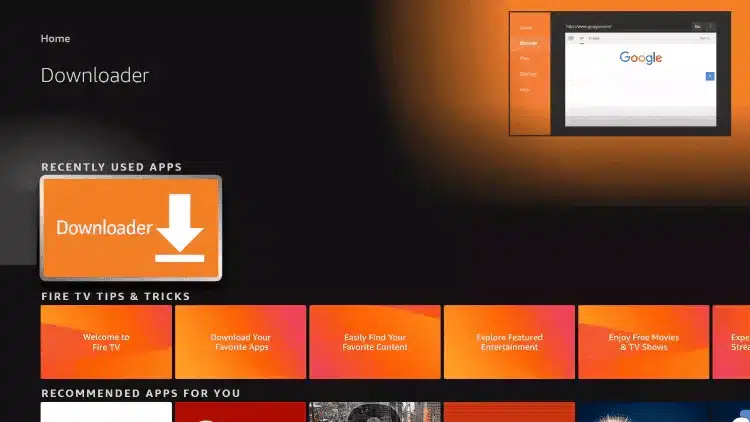
14. Click on Authorize.
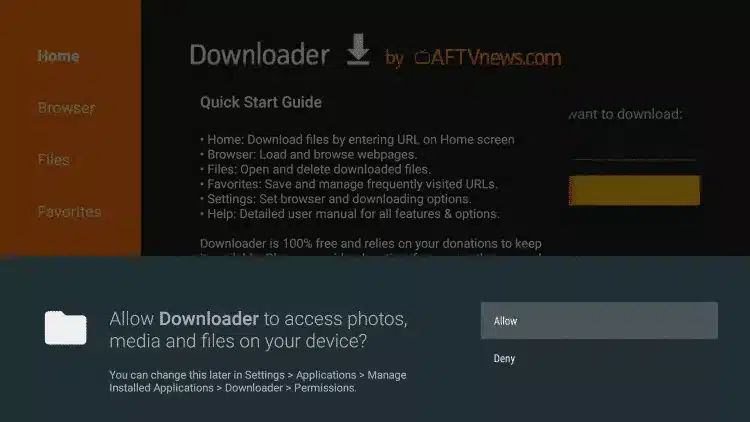
15. Click on OK.
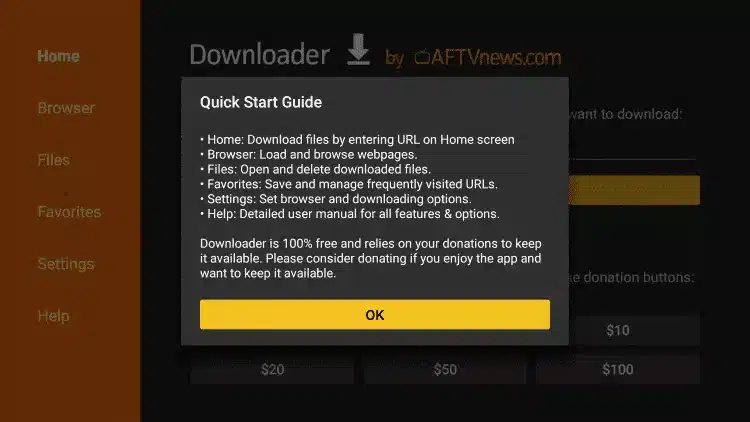
16. Please type the following URL exactly as shown here: https://www.iptvsmarters.com/smarters.apk
and click on Go.
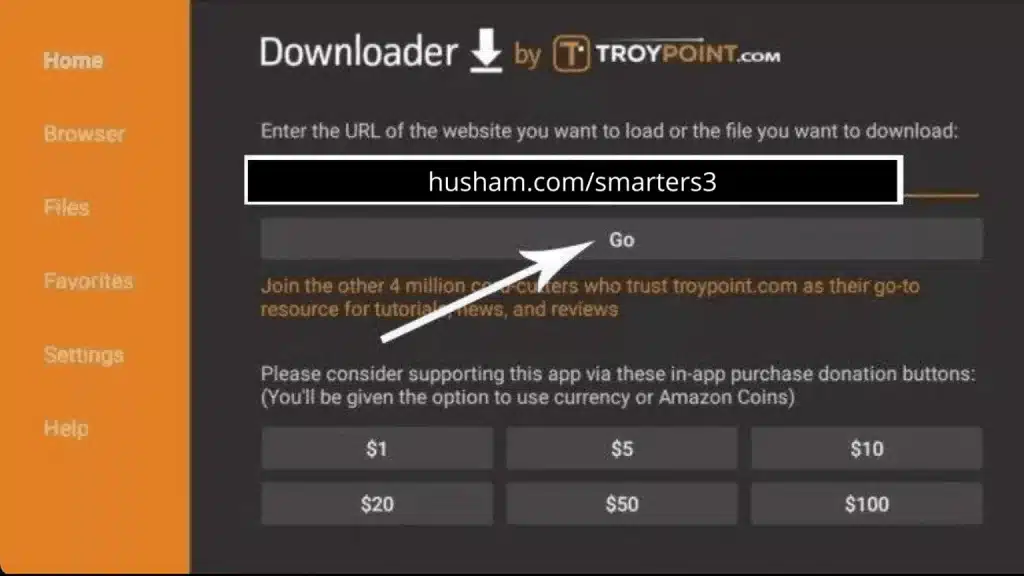
17. Wait for the file to download.
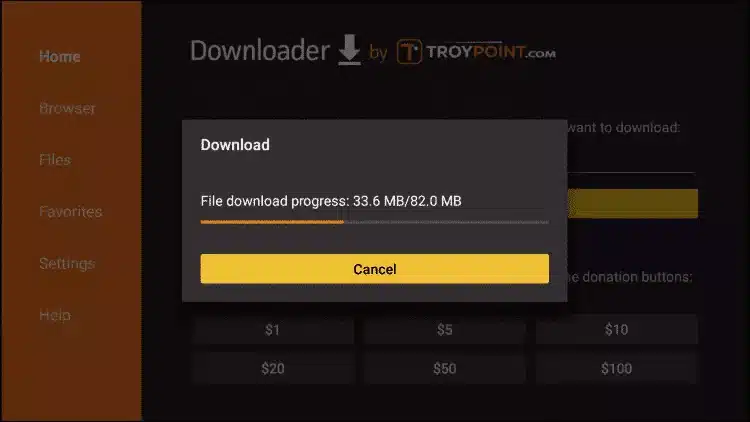
18. Click on Install.
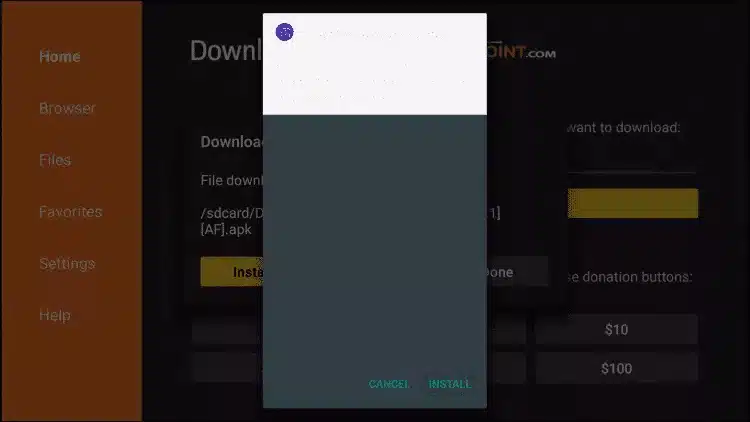
19. Click on Done.
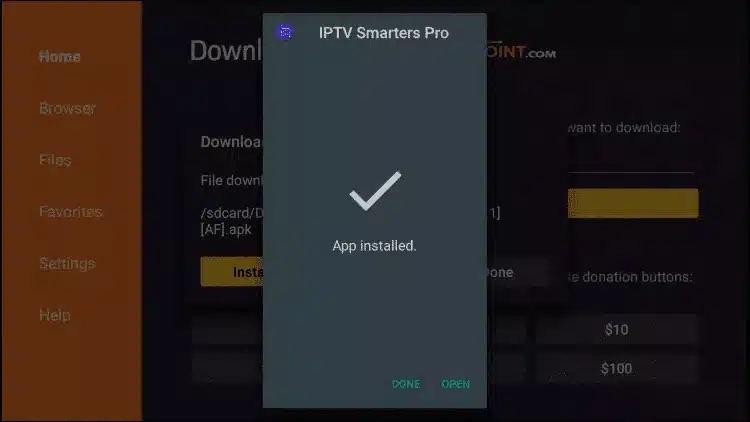
20. Open IPTV Smarters, then select Connection with Xtream codes API.
21. Enter the login details we sent you via WhatsApp, e-mail or chat.
FOR TIVIMATE
1. Please type the following URL exactly as shown here: https://tivimates.com/tiviapk
and click on Go.
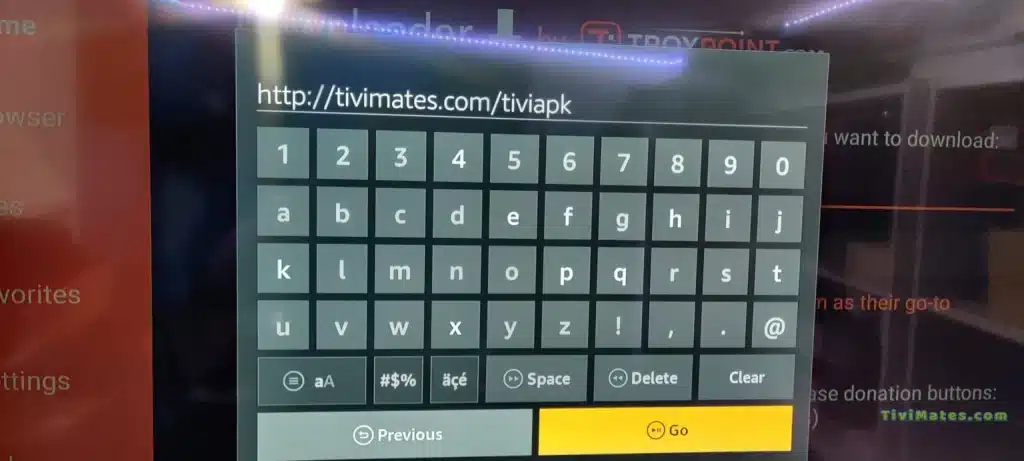
2. Wait for the file to download.
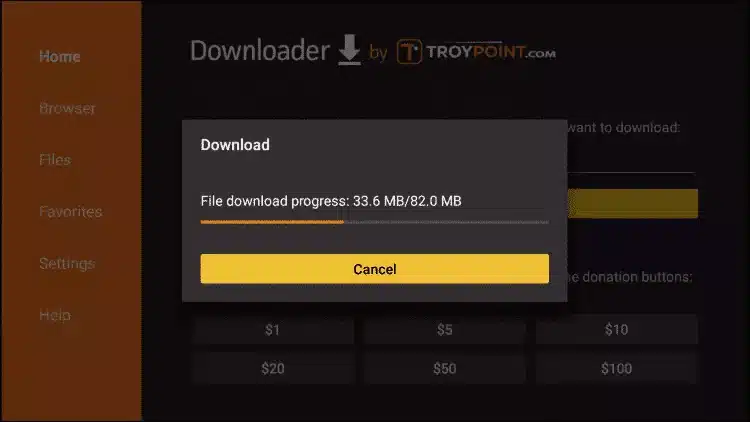
Wait for the file to finish downloading.
3. Click Install once installation is complete. You can now open the application.
4. Click on " Add a playlist" then select " Xtream codes"
5. Enter the login details we sent you via WhatsApp, e-mail or chat.
How to set up IPTV on Android with the IPTV Smarters Player application.
Step 1: Start by downloading the IPTV Smarters application at this URL: https://www.iptvsmarters.com/smarters.apk
Step 2: Open the downloaded application and enter your login details.
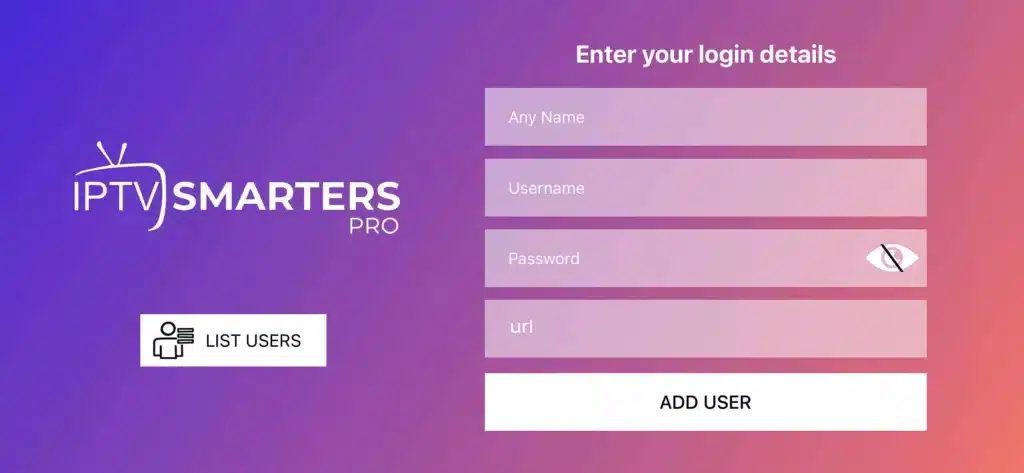
Step 3: Enter the login details we provided after you subscribed to our service.
Now click on " ADD USER "to move on to the next section.
Step 4: Wait a few seconds.
Step 5: Now click on the Live TV "The red arrow in the image indicates this.
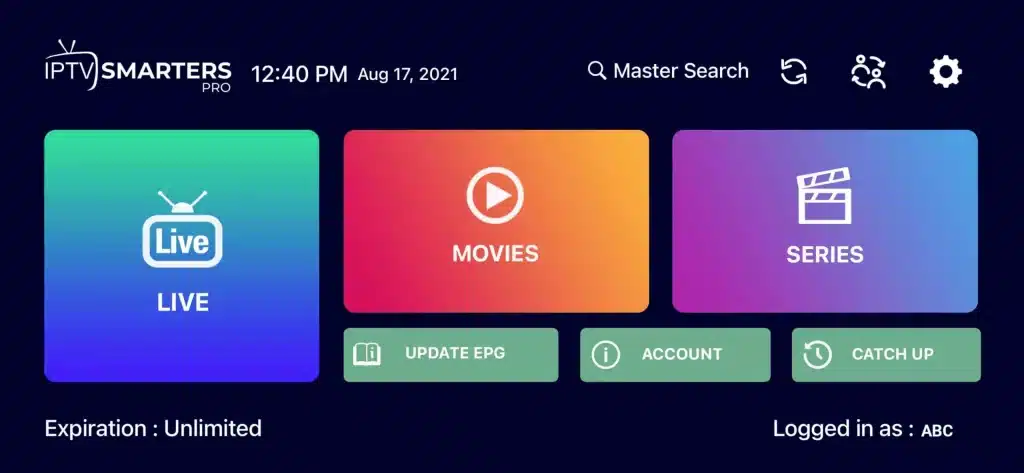
Step 6: You must now select the channel group you wish to watch and move on to the next section.
Step 7: Now you need to click on the channel name, then double-click on the screen to switch to full-screen mode - this is the last step.
Finished.
How to configure IPTV on Apple/iOS with the IPTV Smarters Player application.
Step 1: Start by downloading the IPTV Smarters application from the App Store via this URL : https://apps.apple.com/in/app/smarters-player-lite/id1628995509
or search for it on the App Store.
Install the application on your iOS device.
Step 2: Open the downloaded application and enter your login details.
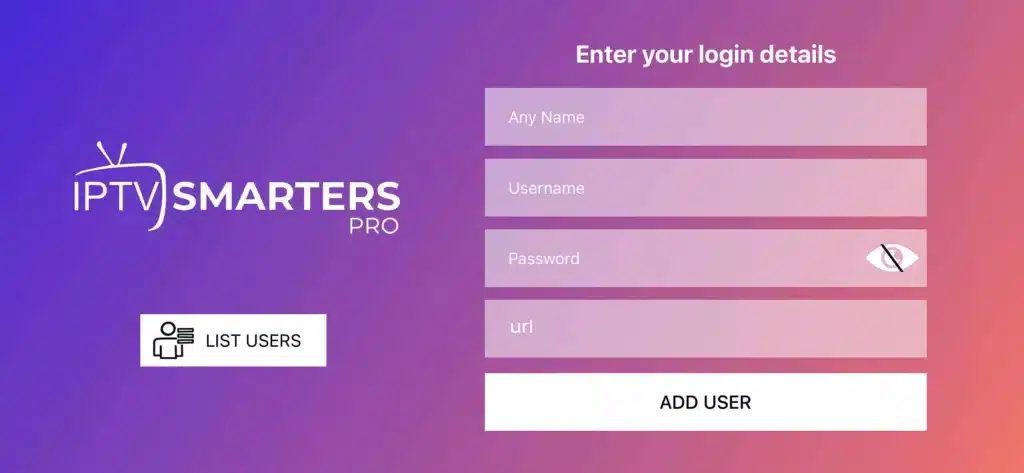
Step 3: Enter the login details we provided after you subscribed to our service.
Now click on " ADD USER "to move on to the next section.
Step 4: Wait a few seconds.
Step 5: Now click on the Live TV "The red arrow in the image indicates this.
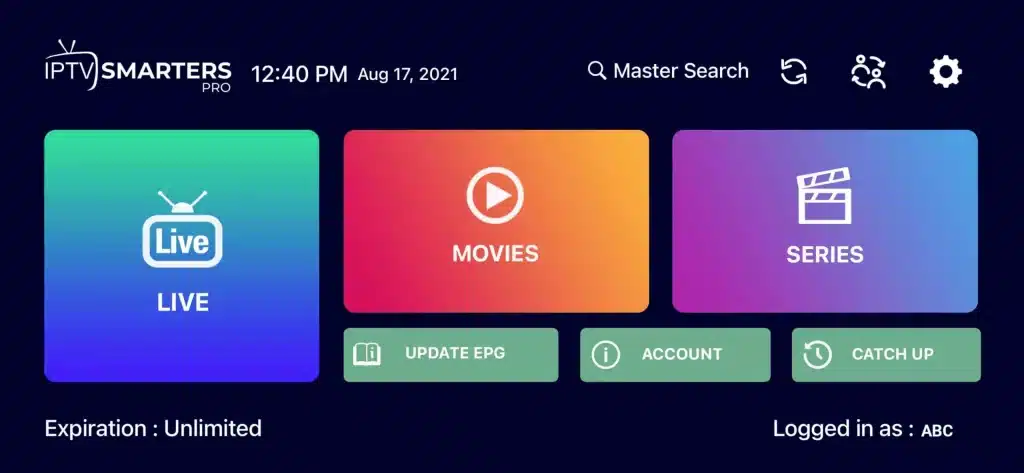
Step 6: Now select the channel group you want to watch and move on to the next section.
Step 7: Now you need to click on the channel name, then double-click on the screen to switch to full-screen mode - this is the last step.
Step 8: To add the EPG, you don't need to add an EPG URL, just click on "Install EPG".
Finished.
How to configure IPTV on a Smart TV.
Step 1: You can download SetIPTV / NetIPTV / Smart IPTV from your application store on Samsung, LG...
Step 2: After installation, open the application and you'll find the MAC address on the screen.
For example:
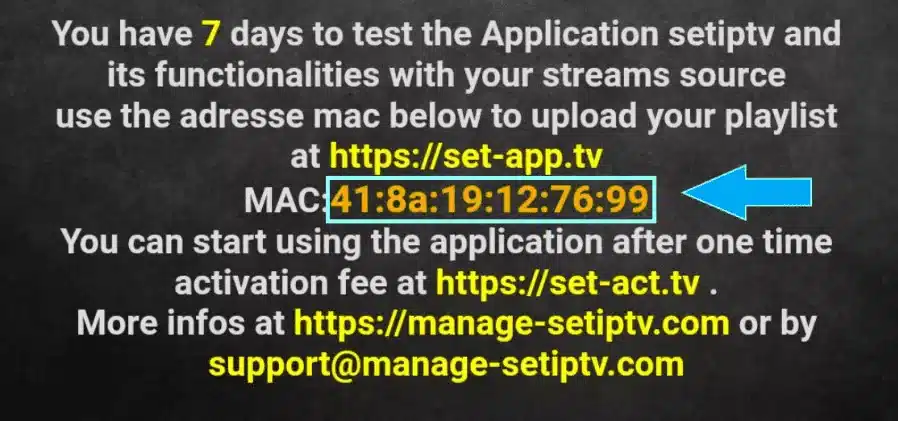
Step 3: Send us the MAC address via Whatsapp/Email/Live Chat.
Step 4: After a few minutes, restart your TV and open the application.
Finished.
Windows method :
Download the IPTV Smarters application here: https://www.iptvsmarters.com/download?download=windows
MAC method :
Download the IPTV Smarters application here: https://www.iptvsmarters.com/download?download=mac
Step 1: Send us the MAC address of your MAG via Whatsapp/Email/Live Chat.
Step 2: After payment, we'll send you the portal link.